List of 40 Notion Keyboard Shortcut Keys
Basic Notion Shortcuts
Create a new page (in the Mac/Windows app).
- Ctrl
- +
- N
When creating a new page, select where to add the page.
- Ctrl
- +
- Shift
- +
- P
Open a new window (in the Mac/Windows app).
- Ctrl
- +
- Shift
- +
- N
Quickly jump to a page (Quick Find).
- Ctrl
- +
- P
Go back.
- Ctrl
- +
- [
Go forward.
- Ctrl
- +
- ]
Go up to the parent page.
- Ctrl
- +
- Shift
- +
- U
Toggle dark mode.
- Ctrl
- +
- Shift
- +
- L
Toggle the sidebar (in the Mac/Windows app).
- Ctrl
- +
- \
Content Creation & Editing
Insert text.
- Enter
Create a comment.
- Ctrl
- +
- Shift
- +
- M
Bold selected text.
- Ctrl
- +
- B
Italicize selected text.
- Ctrl
- +
- I
Strike-through selected text.
- Ctrl
- +
- Shift
- +
- S
Create a link with the selected text.
- Ctrl
- +
- K
Create inline code with the selected text.
- Ctrl
- +
- E
Create text.
- Ctrl
- +
- Shift
- +
- 0
Create a heading 1.
- Ctrl
- +
- Shift
- +
- 1
Create a heading 2.
- Ctrl
- +
- Shift
- +
- 2
Create a heading 3.
- Ctrl
- +
- Shift
- +
- 3
Create a to-do.
- Ctrl
- +
- Shift
- +
- 4
Create a bulleted list.
- Ctrl
- +
- Shift
- +
- 5
Create a numbered list.
- Ctrl
- +
- Shift
- +
- 6
Create a toggle list.
- Ctrl
- +
- Shift
- +
- 7
Create a code block.
- Ctrl
- +
- Shift
- +
- 8
Create a page block.
- Ctrl
- +
- Shift
- +
- 9
While Dragging
Hold down these keys to duplicate.
- Alt
While Typing
Select the block you are editing.
- Esc
Indent. This will insert the block into the previous block.
- Tab
Un-indent.
- Shift
- +
- Tab
While Blocks are Selected
Activate buttons/pages and checks/un-check checkboxes, toggle to-dos, or enter full screen on embeds/images.
- Ctrl
- +
- Enter
Expand the selection up or down.
- Ctrl
- +
- Shift
- +
- Left/Right
Open a page in a new tab.
- Ctrl
- +
- Shift
- +
- Enter
Rename the current selection.
- Ctrl
- +
- Shift
- +
- R
Enter fullscreen (while on an image).
- Space
Change the selection.
- Arrows
Expand the selection up or down by one block.
- Shift
- +
- Up/Down
Select all blocks in the page.
- Ctrl
- +
- A
Toggle selection of a block.
- Ctrl
- +
- Shift
- +
- (click)
Select another block and all blocks in-between.
- Shift
- +
- (click)
Clear the selected blocks.
- Esc
Delete the selected blocks.
- Del/Bksp
Duplicate the blocks you have selected.
- Ctrl
- +
- D
Edit the block you have selected. If the block has no text, something else might happen.
- Enter
Copy the link to the Notion page you are on (desktop apps only).
- Ctrl
- +
- L
Select a few blocks, then edit blocks all at once.
- Ctrl
- +
- /
Select multiple cards in a board view, then move or edit them all at once.
- Ctrl
- +
- /
Hold, then use the arrow keys to change the position of a block.
- Ctrl
- +
- Shift
Expand/close all toggles
- Ctrl
- +
- Alt
- +
- T